Dashboard Interface
After successfully logging into ReceiveGuard, the dashboard provides a comprehensive view of current email status and security activities within your managed groups.

Navigation Overview
Top Menu

The top menu displays the RGuard home button, main navigation menu, and login information. Click on each item to navigate to the corresponding section.
Navigation Components:
- RGuard Logo (Home Button) - Returns to the All Mailboxes screen
- Mail - Access the Mail menu to view filtered and classified sent and received emails
- Filter - View and configure registered lists including allowlists, blocklists, whitelists, and exception lists
- Options - Access configuration settings for RGuard operation
- Status/Reports - Display mail status reports including country-based and recipient account reports
- LOG - Access various logs including login logs, email forwarding, bypass email forwarding, and other settings
- Mail ByPass - View and send email lists for users not using RGuard
Left Control Panel
The left panel categorizes filter mailboxes (incoming, outgoing) for easy access and search. When selecting a mailbox here, the corresponding email list will be displayed.
Mailbox Categories:
- All Mailboxes - Displays the number of emails received on the current day
- Attachment Library - Designated space for storing attachments
Blocked Mailboxes:
- Normal Mailbox - Contains emails identified as safe after analysis. Also displays whitelist containing trusted email addresses/domains that are not filtered
- Dangerous Mailbox - Contains emails classified as dangerous among blocked/warned emails based on their content, related to spam, malicious mail, and ransomware
Spoofing Detection Mailboxes:
- Header Spoofing - Contains spoofed/modified emails during forwarding related to headers, addresses, IDs, domains, and other components
- Malicious Sender Address - Contains emails with differences in original or intermediate sending paths between first received emails, previous emails, and current emails
- Domain Spoofing - Contains emails with domains similar to previously received emails, including both enterprise and individual targets
Filter Mailbox - Contains emails classified based on filtering criteria: normal, blacklist, whitelist, blocked, dangerous, suspicious, virus, malicious URLs, ransomware, etc.
Email Management Interface
The following section provides a comprehensive guide to using the All Mail interface of the email management system.
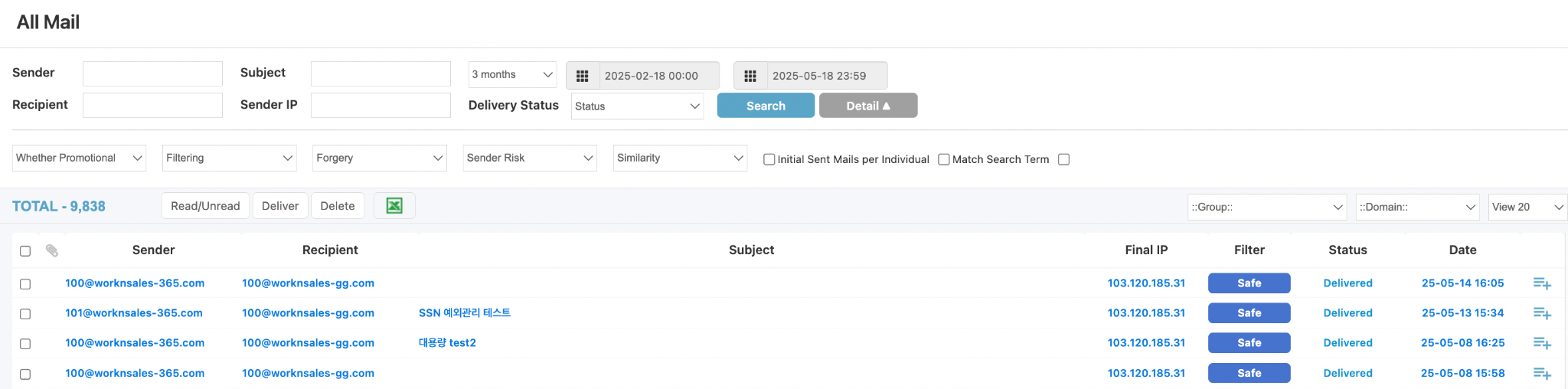
1. Advanced Search Area
This area allows filtering and querying data according to detailed criteria:
| Component | Description |
|---|---|
| Sender / Recipient | Enter sender or recipient email address |
| Subject / Sender IP | Search by subject or sender IP |
| Time Range | Filter by specific time period or preset ranges: 1 day, 1 week, 1 month, 3 months |
| Delivery Status | Mail delivery status (Delivered, Blocked, ...), dropdown selection |
| Whether Promotional | Classify whether email is promotional |
| Filtering / Forgery | Spam filtering results / spoofing detection |
| Sender Risk | Sender risk level |
| Similarity | Content similarity assessment with other emails |
| Initial Sent Mails per Individual | Filter option for first emails from each address |
| Match Search Term | Enable exact keyword matching |
Available Actions:
- Search - Start query with selected filter conditions
- Detail - Expand or collapse advanced filters
2. Email Display Results
Email list is presented in table format with main columns:
| Column | Description |
|---|---|
| Sender | Sender email address |
| Recipient | Recipient email address |
| Subject | Email subject |
| Final IP | Last recorded IP during email transmission |
| Filter | Email classification result (Safe, Warning, Spam, ...) |
| Status | Email processing status (Delivered, Failed, ...) |
| Date | Email received time |
| Details | Icon to view detailed content and processing history |
Data rows can be selected to perform batch operations such as:
- Read/Unread - Mark as read or unread
- Deliver - Forward email (if permitted)
- Delete - Remove email from system
- Export Excel - Download filtered email list as Excel file
3. Quick Group Filters
Above the results list are additional dropdowns supporting quick filtering by:
- Group - User groups or departments
- Domain - Sender or recipient domain
- View 20 - Number of rows displayed per page (adjustable 20/50/100)
Email Detail View Interface
The Email Detail View function allows monitoring of complete content and technical information related to a specific email. This interface includes the following components:
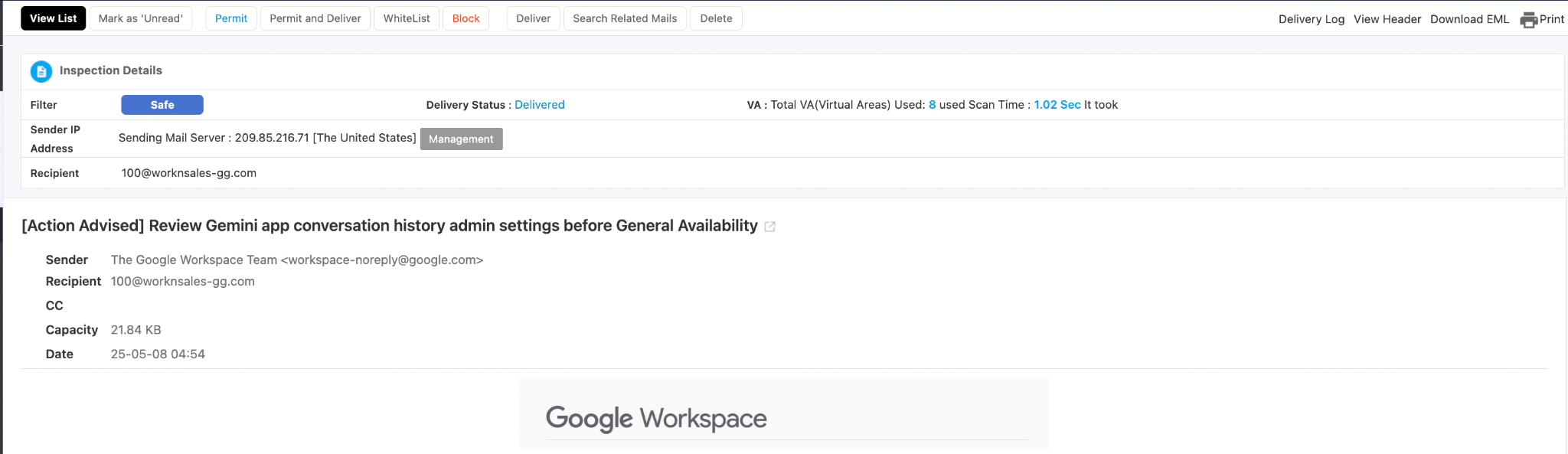
1. Top Action Bar
Displayed action buttons include:
- View List - Return to comprehensive email list
- Mark as 'Unread' - Mark email as unread
- Permit / Permit and Deliver / WhiteList / Block - Allow, whitelist, or block email operations
- Deliver - Manually forward email
- Search Related Mails - Find emails related to sender or subject
- Delete - Remove email from system
- Delivery Log - View email processing log
- View Header - Display complete technical email header
- Download EML - Download original EML format file
- Print - Print email content
2. Inspection Details
This table provides security inspection information and processing status:
| Component | Content |
|---|---|
| Filter | Safety level (Safe, Warning, etc.) |
| Delivery Status | Mail delivery status (Delivered, Failed, Blocked, ...) |
| Sender IP Address | Sending server IP address with geographic region (e.g., [The United States]) |
| Recipient | Recipient email |
| VA (Virtual Areas) | Total virtual areas used for scanning (Scan Time, area count, processing time) |
3. Detailed Email Content Information
Displays complete header and basic email fields:
| Field | Description |
|---|---|
| Subject | Email subject |
| Sender | Display name and sender email address |
| Recipient | Primary recipient address |
| CC | (If any) Carbon copy recipient list |
| Capacity | Email size (in KB) |
| Date | Time email was received into system |
The content section displayed below (including images if any) will show the beginning or complete email content. May include HTML code sections, text formatting, images, signatures, etc.